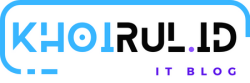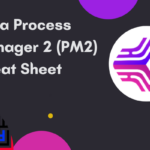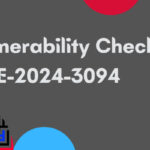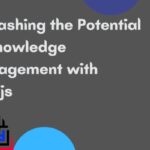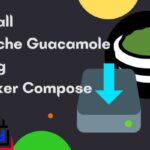Install RabbitMQ on CentOS 7
The most extensively used open source message broker is RabbitMQ. RabbitMQ is one of the most widely used open source message brokers, boasting tens of thousands of users. Worldwide, small startups and big businesses alike use RabbitMQ, from T-Mobile to Runtastic.
Contents
On-premises and in the cloud deployment of RabbitMQ is simple and lightweight. Multiple messaging protocols are supported. To address high-scale, high-availability needs, RabbitMQ can be implemented in distributed and federated topologies.
Install Epel Release & Update
Install Erlang
Download repository
Add repository
Install erlang and dependencies
Install RabbitMQ
Download RabbitMQ package
Add signing key
Install rabbitmq-server
Start RabbitMQ
Automatically start RabbitMQ at boot time
RabbitMQ Config (Optional)
Create rabbitmq conf
fill with these
Firewall
If you have a firewall installed and running
Reload the firewall
SELinux
If you have SELinux enabled
RabbitMQ Web Management Console
Enable RabbitMQ web management console
Modify file permissions
Create an admin user (Change password to a strong password)
Make admin user and administrator
Set admin user permissions
To access the RabbitMQ admin
RabbitMQ Web Management SSL (Recommended)
Create or update rabbitmq.conf
fill with these