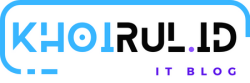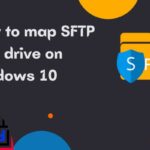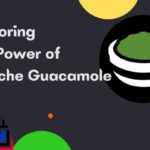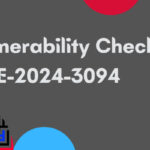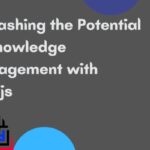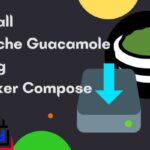Install Cyberpanel on Ubuntu 22.04.CyberPanel is a next-generation control panel for web hosting services. Developed by OpenLiteSpeed, it offers a comprehensive suite of tools and features designed to simplify the process of managing web servers and websites. Unlike traditional control panels such as cPanel or Plesk, which often come with hefty price tags, CyberPanel is open-source and free to use, making it an attractive option for both individuals and businesses looking to streamline their hosting infrastructure without breaking the bank.
Features and Benefits
- Speed and Performance: At the heart of CyberPanel lies the OpenLiteSpeed web server, renowned for its exceptional speed and performance. By leveraging LiteSpeed's cutting-edge technologies such as LSAPI (LiteSpeed Server Application Programming Interface) and LSCache, CyberPanel can deliver blazing-fast website loading times and handle high traffic volumes with ease.
- Ease of Use: CyberPanel boasts an intuitive and user-friendly interface, making it accessible even to those with limited technical expertise. From managing domains and email accounts to installing applications and monitoring server performance, CyberPanel provides a streamlined and hassle-free experience for users at every level.
- Security: Security is a top priority in the digital realm, and CyberPanel takes it seriously. With built-in features such as firewall protection, malware scanning, and automatic SSL certificate installation, CyberPanel helps fortify your web hosting environment against threats and vulnerabilities, ensuring peace of mind for both website owners and visitors.
- Resource Efficiency: CyberPanel is designed to be lightweight and resource-efficient, minimizing server overhead and maximizing performance. Its innovative caching mechanisms and optimized resource allocation ensure optimal utilization of server resources, enabling you to do more with less hardware.
- Scalability: Whether you're running a small personal blog or a large-scale e-commerce platform, CyberPanel scales to meet your needs. With support for multiple websites and unlimited domains, as well as easy integration with cloud services such as AWS and DigitalOcean, CyberPanel offers unparalleled flexibility and scalability for your hosting infrastructure.
Install Cyberpanel on Ubuntu 22.04
Prerequisites
- Fresh install of Ubuntu 22.04
- User privileges: root or non-root user with sudo privileges
- A machine with at least 2GB of RAM
Step 1. Update the System
Before we start installing CyberPanel, we will need to update the system with the following commands:
Step 2. Remove Unnecessary Installations
CyberPanel requires a fresh install of Ubuntu 22.04. Much like other system control panels such as WHM/cPanel and DirectAdmin, the script installs the web server, the database server and the mail transfer agent. If you have a fresh install of Ubuntu 22.04 with no preinstalled web server, database server, etc., you can skip this step and continue to Step 3.
Before you run the installation script, you will need to stop these services and remove them.
makesure you login to the VM by using root
Now you can remove them with just one command:
Make sure to confirm the removal.
Step 3. Install CyberPanel with OpenLiteSpeed
To install CyberPanel, you will need to download and run the CyberPanel script. You can download and run the script at the same time by executing this command:
You should receive similar output, where you should enter the number 1 to start the CyberPanel installation:
After this step, the installation will continue and if you have selected the random (r) option for the password, you should receive the password that was randomly generated.
Now you can now access the CyberPanel installation at https://YourServerIpAdress:8090