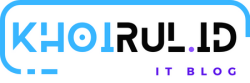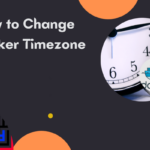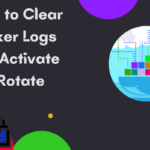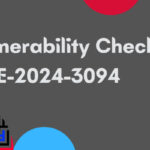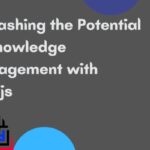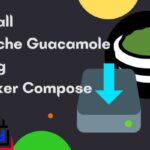Install Kong Konga using Docker Compose
Compose is a tool for defining and running multi-container Docker applications. With Compose, you use a YAML file to configure your application’s services. Then, with a single command, you create and start all the services from your configuration.
Contents
Using Compose is basically a three-step process:
- Define your app’s environment with a
Dockerfileso it can be reproduced anywhere. - Define the services that make up your app in
docker-compose.ymlso they can be run together in an isolated environment. - Run
docker compose upand the Docker compose command starts and runs your entire app. You can alternatively rundocker-compose upusing Compose standalone(docker-composebinary).
Let's do Install Kong Konga using Docker Compose
1. Create docker-compose.yml file
2. Copy paste script below
Dont forget to change:
password-prostgres in POSTGRES_PASSWORD & KONG_PG_PASSWORD
Run
|
1 |
docker-compose up -d |
Done, you just did Install Kong Konga using Docker Compose